How do I update Esports Dashboard to the latest version?
Simple steps to keep your software up-to-date.
How to Update Esports Dashboard
Keeping Esports Dashboard updated ensures you have access to the latest features, game integrations, and bug fixes. The update process is quick and straightforward.
Automatic Updates
Esports Dashboard checks for updates automatically when you launch the application:
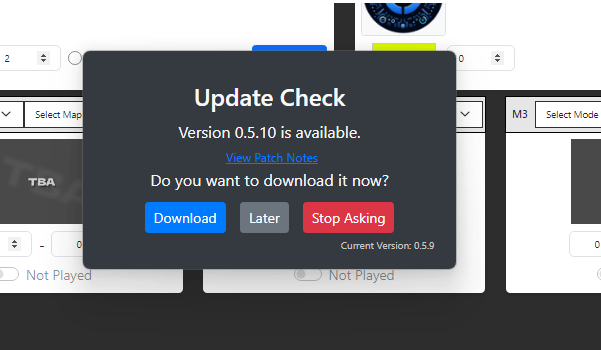
- When an update is available, a notification popup will appear.
- Click "Update Now" to begin the update process.
- The application will download and install the update, then restart with the new version.
Manual Update Check
To manually check for updates:
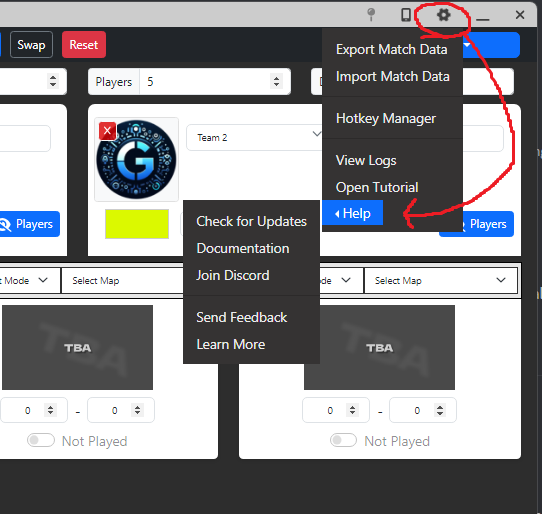
- Open Esports Dashboard.
- Click the "Settings" icon in the top-right corner.
- Select "Check for Updates" from the dropdown menu.
- If an update is available, click "Update Now" to begin the process.
- After the update completes, Esports Dashboard will restart with the new version.
Troubleshooting Update Issues
If you experience problems updating:
- Ensure your internet connection is working.
- Temporarily disable your antivirus software.
- Restart your computer and try updating again.
- If issues persist, manually download the latest version from our Downloads page and install it over your current installation.
Updates typically take less than a minute, depending on your internet connection speed.