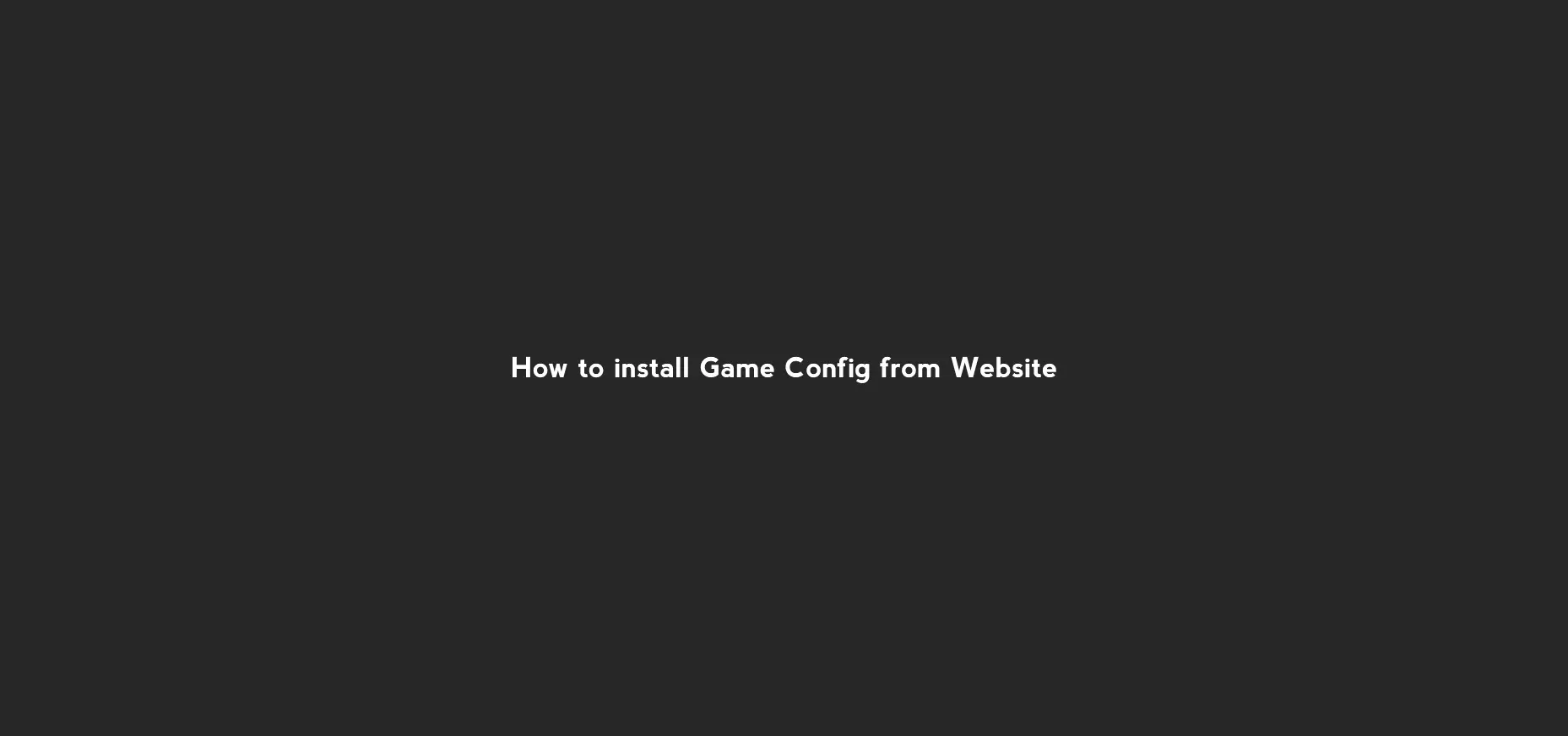Frequently Asked Questions
Click on a question to expand or visit the dedicated page for more details.
A quick guide to installing our software.
We have two Options, vMix & OBS Studio
- COMING SOON How to coming soon...
Esports Dashboard is currently 100% free to use.
Free Features
All current features of Esports Dashboard are available at no cost:
- Complete team and player management system
- Real-time game data integration
- Broadcasting overlays for OBS Studio and vMix
- Custom overlay support
- Regular updates and improvements
Our Commitment
We built Esports Dashboard to make professional esports broadcasting accessible to everyone. Our goal is to keep core features free to use, as we believe this helps grow the esports community and supports broadcasters at all levels.
Future Plans
As we grow, we may introduce new features or transition some current features to a premium feature as continued development.
Getting Started
You can download Esports Dashboard today and start using all current features without any cost.
Help shape the future of Esports Dash with your ideas.
Requesting New Features
Your feedback is invaluable in shaping the future of Esports Dash. We actively encourage our community to share ideas for new features and improvements.
How to Submit Feature Requests
We offer multiple ways to suggest new features:
1. Feature Request Form
The most direct method is our dedicated feature request form:
- Visit our Feature Request Form
- Provide a clear title for your feature idea
- Describe the feature in detail, including how it would benefit users
- Include any references or examples if applicable
2. Community Discord
Join discussions about potential features in our community:
- Join the Support Discord
- Navigate to the #feature-requests channel
- Share your ideas and engage with other community members
What Makes a Good Feature Request
To increase the chances of your feature being implemented:
- Be specific: Clearly explain what the feature should do
- Explain the benefit: Tell us how it improves the broadcasting experience
- Consider implementation: Think about how it might fit into the existing workflow
- Provide examples: If similar features exist in other tools, reference them
Feature Implementation Process
Here's how we handle feature requests:
- Review: Our team regularly reviews all submitted ideas
- Evaluation: We assess technical feasibility and community benefit
- Prioritization: Features are added to our development roadmap based on impact and complexity
- Development: Selected features are implemented in future releases
- Feedback: We may contact you for additional input during development
We're committed to continuous improvement and appreciate your input in making Esports Dashboard better for everyone.
A quick guide to installing our software.
Follow these steps and learn how to install Esports Dash software on your computer with our step-by-step guide. Download the installer, run it, and get started with our esports management solution in minutes.
-
Download the Installer
Head over to our official download page and grab the latest version for your operating system. -
Run the Installer
Once downloaded, double-click the installer file to launch it. On Windows, you might need to approve the "Run" prompt. -
Follow the Prompts
The installer will guide you through a few simple steps—accept the license, choose an install location, and click "Next" until it's done. It's that easy! Future Updates will be offered in app as they are released. -
Explore the App Tutorial
After installation, launch the software. We recommend going through the built-in tutorial to get familiar with the features—it takes just a few minutes!
Pro Tip: Watch Our Video Guide
For a visual walkthrough, check out our installation video guide on our YouTube channel. It covers everything from download to first use!
Information about platform support and compatibility.
Mac and Linux Compatibility
Esports Dashboard is currently available for Windows systems only.
Current Platform Support
At this time, Esports Dashboard is developed specifically for:
- Windows 10 (64-bit)
- Windows 11 (64-bit)
Future Platform Plans
We understand the desire for support on other operating systems. Here's what we're working on:
- macOS & Linux Support: We're actively researching the feasibility of a macOS & Linux version once we acquire some testers to assure proper quality, though there is no set timeline for its release.
- Web-Based Solution: A potential web-based version is under consideration, which would allow compatibility across all platforms.
We'll update our community when we have news about additional platform support. Join our Discord to stay informed about development updates.
Learn how to sign up for Esports Dashboard and gain access to the beta phase.
How Do I Sign Up for Esports Dashboard?
Esports Dashboard is currently in its beta phase, and signing up requires a few extra steps. Follow this guide to create your account and get started.
Step 1: Beta Signup Form
Since Esports Dashboard is in beta, you must first complete the beta signup form. This allows us to manage beta access and ensure you can use the software effectively.
- Fill out the beta signup form here.
- You will be asked to provide your email address during the signup process.
Important: Please ensure that the email you use for the beta signup is the same one you plan to use for logging into Esports Dashboard later. This is essential for seamless access to your account.
Step 2: Logging In
Once you've completed the beta signup process, you can log into Esports Dashboard using one of the following methods:
- Discord Login: You can use your Discord account to log in.
- Google Login: Alternatively, you can log in using your Google account.
Note: Ensure you're using the same email address for the beta signup and login process. This helps us verify your access to the beta version.
Troubleshooting
If you encounter any issues during signup or login:
- Ensure the email used for beta signup matches the email you use for logging in.
- Check that you're using the correct login method (Discord or Google).
- If issues persist, please reach out to our support team through Discord for assistance.
We look forward to your feedback as we continue to improve Esports Dashboard during the beta phase!
Partnership opportunities for the future of esports broadcasting.
Supporting Esports Dashboard
Vision & Opportunity
Esports Dashboard makes professional-quality broadcasting tools accessible to content creators of all sizes. Currently in beta, our platform removes technical barriers so broadcasters can focus on creating compelling esports content rather than struggling with complex software.
Why Partner With Esports Dashboard
Current Status & Potential
- Growing Beta Community: Active and engaged early adopters providing valuable feedback
- Global Accessibility: Currently used across multiple countries with potential for worldwide adoption
- Community-Driven: Built based on real broadcaster needs identified through direct engagement
- Ground-Floor Opportunity: Chance to shape a broadcasting tool from its early stages
Technical Innovation
- Modular Design: Flexible system that adapts to evolving broadcast requirements
- Multi-Game Support: Expanding library of game assets and overlay templates
- Streamlined Workflow: Designed to reduce technical complexity in broadcasting
- Forward-Looking: Built with future broadcasting trends in mind
Partnership Opportunities
We're seeking early partners who see the potential in accessible esports broadcasting tools. Partnership opportunities include:
Sponsorship Integration
- Branded Templates: Overlay templates featuring your brand used by broadcasters
- Sponsored Features: Attribution for new capabilities as we develop them
- Brand Visibility: Placement within the application and promotional materials
Technical Collaboration
- Team Data Integration: Connect your organization's roster and player data
- Custom Solutions: Tailored broadcasting tools for your specific events
- Feature Prioritization: Influence our development roadmap for mutual benefit
Growth Support
- Beta Program Partners: Join our extended beta program with direct input on features
- Community Building: Co-marketing to reach more broadcasters and content creators
- Resource Access: Provide expertise or resources to accelerate development
Our Development Roadmap
- Expanding Game Support: Adding configurations for more esports titles
- Enhanced Customization: More flexible overlay and template options
- Improved Asset Management: Better tools for organizing and using broadcast graphics
- Community Templates: Allowing users to share and collaborate on broadcast designs
Early Adopter Feedback
"Esports Dashboard has simplified my broadcasting setup significantly. What used to take hours of preparation can now be done in minutes."
— Independent Tournament Organizer
"As someone new to broadcasting, this tool removed many of the technical hurdles that were preventing me from creating professional-looking content."
— Emerging Content Creator
Contact Us
If you're interested in supporting or partnering with Esports Dashboard during this formative stage, we would love to discuss opportunities:
- Email: [email protected]
- Discord: Join our community
We're particularly interested in partnerships that help us better serve the broadcasting community while providing genuine value to our partners.
Hardware and software requirements to run Esports Dashboard smoothly.
System Requirements for Esports Dashboard
Esports Dashboard is designed to run efficiently on most modern computers, but optimal performance for broadcasting requires certain specifications.
Recommended Specifications
- Operating System: Windows 10 (64-bit)
- Processor: Intel Core i3 / AMD Ryzen 3 or equivalent
- Memory: 1GB RAM
- Storage: 600MB available space
- Network: Stable internet connection
Important Notes
- While Esports Dashboard itself doesn't require significant resources, broadcasting software like OBS Studio or vMix have their own system requirements
- For professional broadcasts with multiple game captures, webcams, and overlays, we strongly recommend the higher-end specifications
- SSD storage will improve application loading times and responsiveness
- Graphics card requirements depend primarily on your broadcasting software, not Esports Dashboard itself
You can check if your system meets these requirements before downloading Esports Dashboard.
Simple steps to keep your software up-to-date.
How to Update Esports Dashboard
Keeping Esports Dashboard updated ensures you have access to the latest features, game integrations, and bug fixes. The update process is quick and straightforward.
Automatic Updates
Esports Dashboard checks for updates automatically when you launch the application:
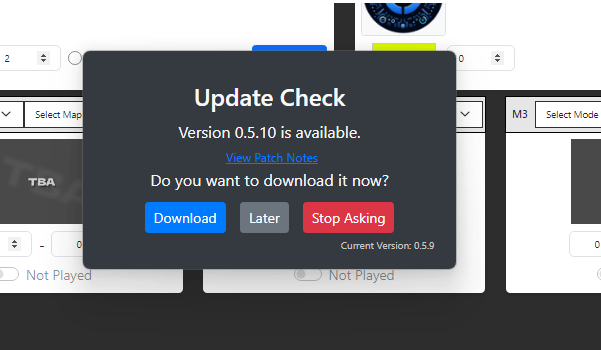
- When an update is available, a notification popup will appear.
- Click "Update Now" to begin the update process.
- The application will download and install the update, then restart with the new version.
Manual Update Check
To manually check for updates:
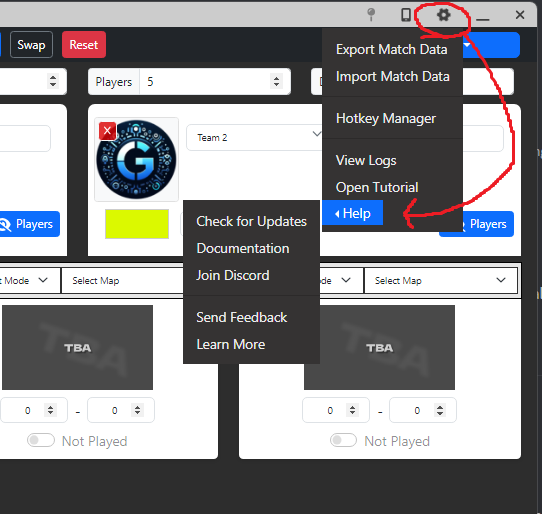
- Open Esports Dashboard.
- Click the "Settings" icon in the top-right corner.
- Select "Check for Updates" from the dropdown menu.
- If an update is available, click "Update Now" to begin the process.
- After the update completes, Esports Dashboard will restart with the new version.
Troubleshooting Update Issues
If you experience problems updating:
- Ensure your internet connection is working.
- Temporarily disable your antivirus software.
- Restart your computer and try updating again.
- If issues persist, manually download the latest version from our Downloads page and install it over your current installation.
Updates typically take less than a minute, depending on your internet connection speed.
A quick guide to installing new game configs
There are two ways to install new game configs:
- In-App Method (Recommended)
Open the Esports Dashboard app and navigate to the "Game Configs" section. Click on "Add Game Config" and then from the next window you will select the game config you wish to install.
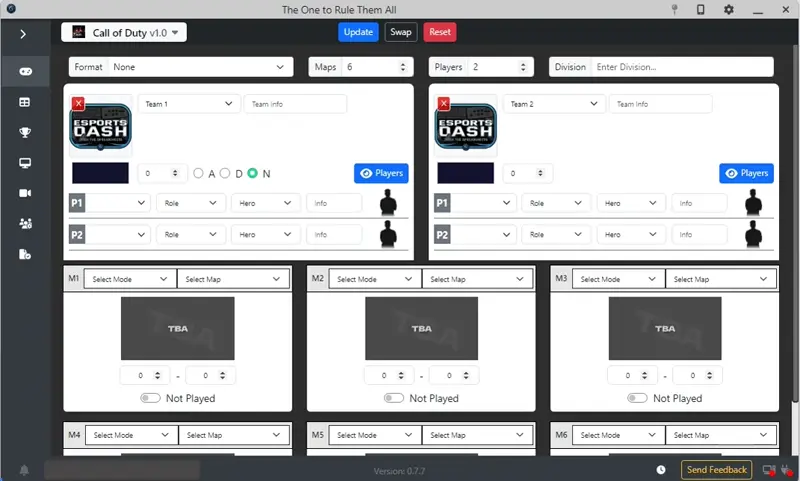
- Website Method
Visit our Game Configs page on the website. Download the desired game config file and then import it into the Esports Dashboard app by navigating to the "Game Configs" section and clicking on "Import Config".